LCD Management
It easy to see word, phrases, data, etc. on a LCD display
I used a 2x16 display.
The ciscuit diagram for connection to a generic display you can find easly online for example in the tutorial of Arduino as follow.
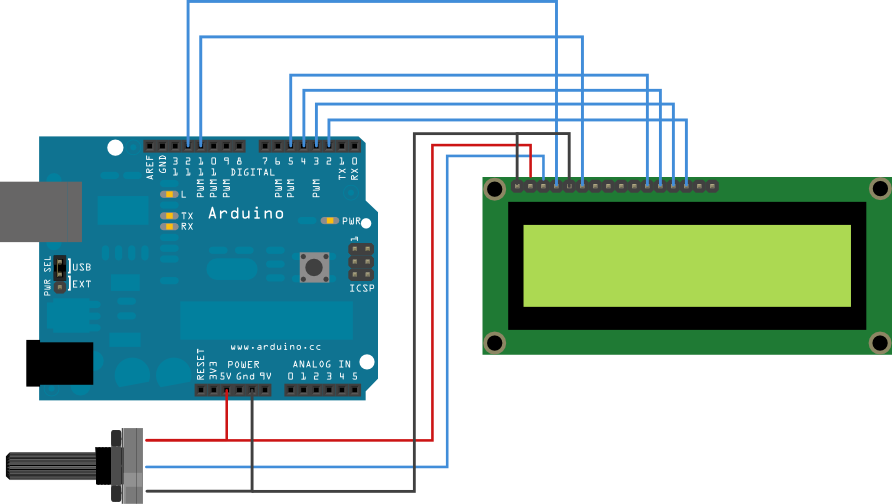
In my case the display is a 1602B
I not know so muth about display, but comparing the connection above with a pattern of display, I don't think you will find difficult to figure out how to connect it. For example the pin D4-D5-D6-D7 in 1602B are corresponding to pins 11-12-13-14, R / W and E respectively 5-6 and so on.
Then the potentiometer adjusts the contrast of the LCD. A simple trimmer 47k or 100k is good for test operation.
There are two connections A and K (anode and cathode) that are used for display backlighting.
From online examples and with some creativity I implemented this:
|
LiquidCrystal lcd(7, 6, 5, 4, 3, 2); //define LCD pin void setup() { void blink_led() { //led sub program
void hms() { //convert numerical value time in h m s //time sub program if (t >= 60) { //minutes print
void point() { //point sub program void loop() { //main program point(); //sub program call } |
From the program comments, you shuld understand how it works.
Now you can make changes to get familiar and have fun with sperimentation.
Some photos of the construction:



Now a short video done long ago before changing the bad connections with the best:
